If you have recently transferred photos to Mac or Windows operating system via your iPhone or iPad, you may have seen some AAE files. You might be wondering what are these files and what purpose they serve. Additionally how are you can open these files and can you delete these files without affecting anything else on the system. In this guide, we will try to answer these questions and share you how open AAE files on Mac.
What are AAE files on MacOS or in Windows?
Basically when you edit photos on your iPhone using the official Photos app, whatever changes you made are recorded in the AAE files. For example, if you have an image with name IMG_0541.JPG, when you edit it using official Photos app, all the changes will be saved to an AAE file with name such as IMG_0541.AAE. And the edited version of your photo will be saved with name IMG_E0541.JPG. The AAE files have a very low weight as they contain only text data.
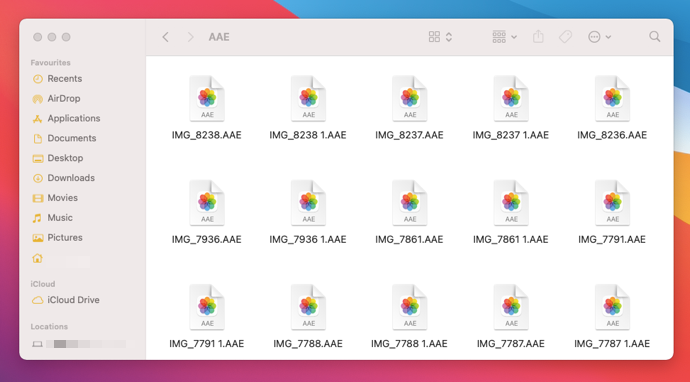
Based upon our research, you can safely delete AAE files. Deleting these files will not affect the edited copies of your photos. However, we recommend you save your imported edited files to a convenient location. And then delete the corresponding AAE files. Note that, deleting the AAE files won’t save any big space on your hard drive as these files are very less weighted. In our research, we have around 1200 photos and the AAE files for those photos was only 2MB in size. Next, we will see how you can open AAE files on Mac.
How to open AAE files on Mac?
To open AAE files On your Mac, right click on the AAE file and select Open with > Others.
Then browse to the applications folder and locate TextEdit app.
The file will be open in TextEdit app and you can browse all the data it has. However, this data has been saved in a structured format and have some encoded information which you cannot decrypt.
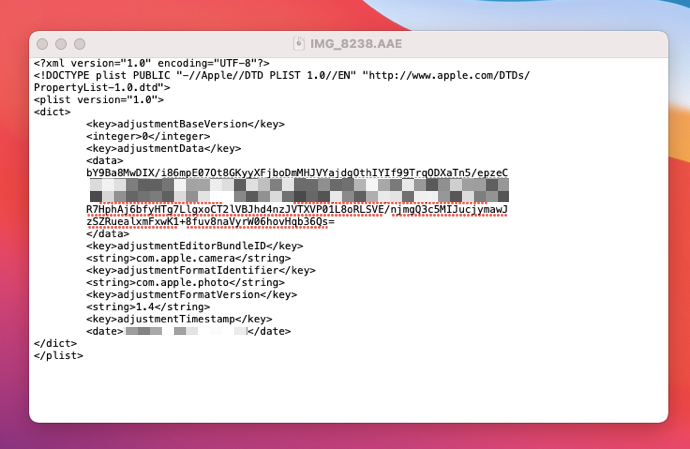
That’s it!